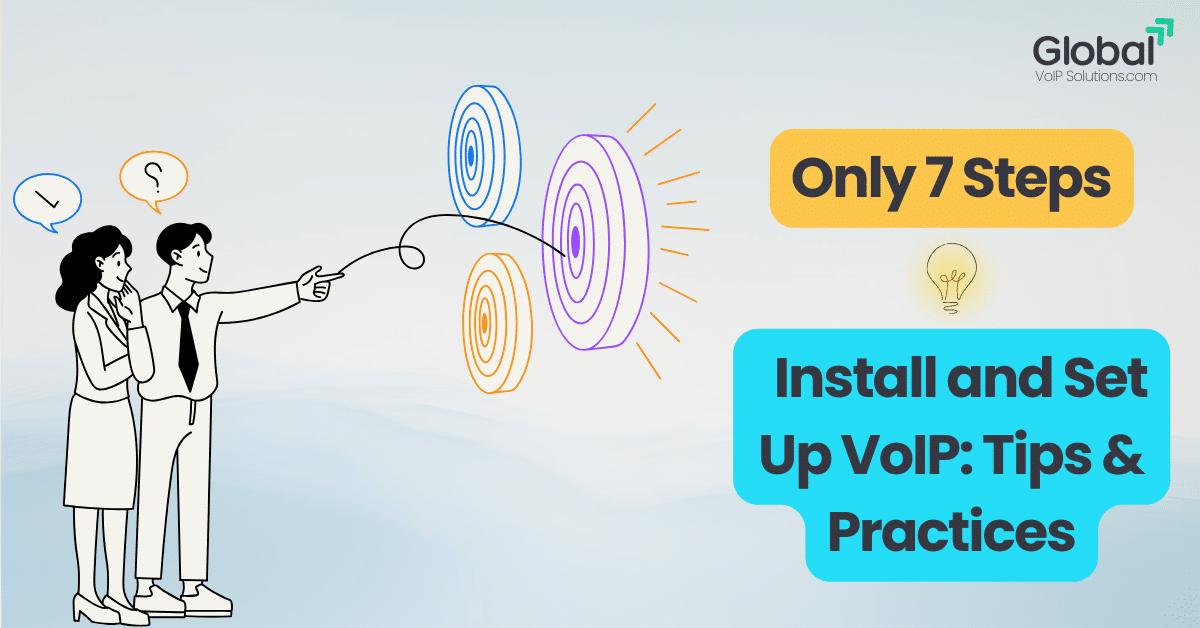 Introduction
Introduction
Voice over IP (VoIP) technology has revolutionized the way businesses communicate, offering a cost-effective, flexible, and scalable alternative to traditional phone systems. If you’re planning to switch & Install VoIP system, understanding the installation and setup process is key to unlocking its full potential. This voip guide will walk you through seven simple steps to install and set up a VoIP phone system, ensuring a seamless experience.
What Do You Need for a VoIP Setup?
Setting up VoIP is straightforward, but it’s important to know what you’ll need before you start.
High-Speed Internet Connection
A fast, stable internet connection is essential for quality VoIP calls. VoIP relies on bandwidth to transmit audio in real time, so you need a minimum of 100 kbps for both upload and download per call. Most modern broadband plans from cable or fiber providers should work, but testing your speeds is recommended. For optimal performance, use a wired Ethernet connection instead of Wi-Fi to reduce interference and packet loss.
A Reliable VoIP Service Provider
You’ll need to choose a reputable VoIP service provider, like Nextiva, to handle your calls. They manage the platform and route calls over the internet. Providers typically assign new VoIP numbers or let you transfer existing ones. They offer various service plans, either monthly or yearly, with different features and line options.
VoIP Phones, Headsets, or Softphones
To make and receive VoIP calls, you’ll need compatible devices such as VoIP handsets, IP phones, headsets, or a softphone app for your computer or mobile device.
Step 1: Assess Your Network and Bandwidth
Before diving into installation, assess your current internet connection and network infrastructure. VoIP relies on a stable internet connection to transmit voice data. Consider the following:
- Bandwidth Requirements: Ensure your internet connection can handle the additional traffic from VoIP calls. For example, a standard VoIP call requires at least 100 kbps per line.
- Quality of Service (QoS): Configure QoS settings on your router to prioritize VoIP traffic, minimizing latency and jitter.
- Network Hardware: Use business-grade routers and switches for reliable performance.
Pro Tip: Run a VoIP speed test to confirm your network is ready for VoIP deployment.
Step 2: Choose the Right VoIP Service Provider
Selecting a VoIP service provider that aligns with your business needs is crucial. Consider these factors when making your decision:
- Features: Look for essential features like call forwarding, voicemail-to-email, and video conferencing.
- Pricing: Compare subscription plans to find a cost-effective solution.
- Support: Opt for a provider with reliable customer support.
Example: Businesses focused on scalability often choose providers offering customizable plans.
Step 3: Select Suitable VoIP Phones
Next, you’ll need compatible hardware to make and receive VoIP calls. Options include:
- IP Desk Phones: Designed specifically for VoIP, these phones offer high-quality audio and advanced features.
- Softphones: Software-based phones that run on computers and mobile devices.
Recommendation: Evaluate your business size and call volume to determine the right mix of hardware and softphones.
Step 4: Install and Configure VoIP Phones
Once you have your phones, follow these steps to install and configure them:
- Connect IP Phones to the Network: Use Ethernet cables to connect IP phones to your router or switch.
- Power Up the Devices: Many IP phones support Power over Ethernet (PoE), eliminating the need for separate power adapters.
- Enter VoIP Credentials: Access the phone’s configuration menu and input the SIP credentials provided by your VoIP service provider.
Tip: Refer to your VoIP provider’s setup guide for specific configuration instructions.
Step 5: Set Up & Install VoIP Software (If Using Softphones)
Softphones offer a flexible way to make VoIP calls without dedicated hardware. To set up softphones:
- Download the Software: Install the VoIP application on your device.
- Configure the App: Enter the VoIP account details provided by your service provider.
- Test Call Functionality: Make a test call to confirm the setup is working correctly.
Example: Popular softphone apps include Zoiper and X-Lite.
Step 6: Configure VoIP Features
Maximize the benefits of your VoIP system by enabling key features:
- Call Forwarding: Redirect calls to another number or device.
- Auto-Attendant: Set up a virtual receptionist to handle incoming calls.
- Voicemail-to-Email: Receive voicemail messages directly in your email inbox.
Practical Tip: Regularly review and update feature settings to align with evolving business needs.
Step 7: Test and Optimize Your VoIP System
Finally, test the entire VoIP setup to ensure optimal performance:
- Place Internal and External Calls: Verify sound quality and connection stability.
- Monitor Call Quality: Look for issues like dropped calls or audio distortion.
- Adjust Network Settings: Fine-tune QoS and bandwidth allocations if necessary.
Statistics: According to recent reports, businesses that optimize their VoIP systems experience up to 30% fewer connectivity issues.
Best Practices for Smooth VoIP Installation
- Backup Data: Ensure all important data is backed up before making significant network changes.
- Security Measures: Enable encryption and use strong passwords to protect VoIP accounts.
- Regular Maintenance: Periodically update firmware and software to keep your system secure and efficient.
Conclusion
Installing and setting up a VoIP phone system doesn’t have to be complicated. By following these seven steps and implementing best practices, you can ensure a smooth transition to VoIP, enhancing communication efficiency and reducing costs. Ready to take your business communication to the next level? Explore advanced VoIP solutions today and unlock unparalleled flexibility and scalability


